[LOAD] How to copy tendon profile of one girder to all other girders?
Where several girders have identical tendon profiles, then the profile defined for one girder could be copied to other girders if certain
criteria are met.
From Main Menu select Load > Temp/Prestress >Tendon profile
Select the required Tendon profile and click ‘Move/Copy’. The tendons could be copied by
3 methods.
1. Element Increment
Copies single or multiple tendons. For example to Copy/Move the tendon profile defined in elements 1, 3, 5, 7 (G1),
the following conditions should as referred in the image below should be satisfied.
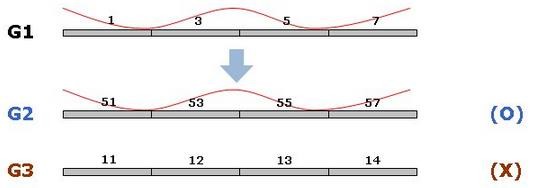
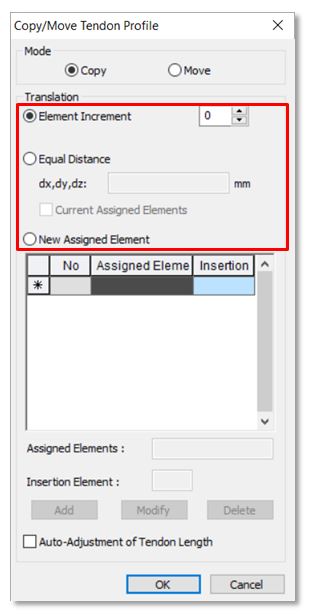
• Increment of each corresponding element should be identical. For example, Tendon Profile entered in G1 can be copied to G2
because the increment is identical. On the other hand, it can’t be G3 because the increment is different for each element.
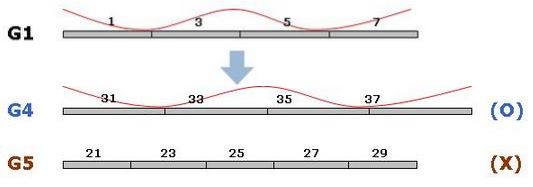
• The number of elements to copy should be same. For example, the Tendon Profile entered in G1 can be copied to G4
which has the same number of elements. On the other hand, it can’t be copied to G5 since the number of elements is different.
As shown in image above, length of element doesn’t matter while copying tendon profile.
2. Equal Distance
Copies single or multiple tendons. To copy by this option, the coordinates for tendon profile insertion has to be entered
and also the following conditions are to be satisfied.
• A node should exist at the distance specified, to copy the tendon profile, from the initial insertion point of the original element.
This node will define the new Insertion Point. An error message is displayed on absence of this node.
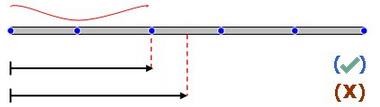
• If there is more than one element attached to the initial element,
then the Tendon Profile will be assigned to the attached element that is most linear.
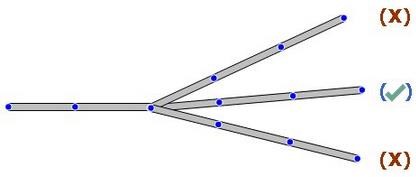
• If Straight/Curve type of tendon profile is to be copied, then the original length and number of elements
should be equal to the length and number of elements at the new location.
NOTE: Clicking on ‘Current assigned element’ check box copies the tendon profile to the same element.
This option is useful when generating tendons with similar profile in same element (say, box girder webs).
Checking this option off, copies tendons to other elements provided other element exists at the distance specified.
3. New Assigned Elements
Copies only single tendon. This options enables copying single tendon to multiple elements at the same time.
To copy the tendon profile, the new assigned elements and inserting point of tendon needs to be provided.
Inserting point should be among the selected elements.
criteria are met.
From Main Menu select Load > Temp/Prestress >Tendon profile
Select the required Tendon profile and click ‘Move/Copy’. The tendons could be copied by
3 methods.
1. Element Increment
Copies single or multiple tendons. For example to Copy/Move the tendon profile defined in elements 1, 3, 5, 7 (G1),
the following conditions should as referred in the image below should be satisfied.
• Increment of each corresponding element should be identical. For example, Tendon Profile entered in G1 can be copied to G2
because the increment is identical. On the other hand, it can’t be G3 because the increment is different for each element.
• The number of elements to copy should be same. For example, the Tendon Profile entered in G1 can be copied to G4
which has the same number of elements. On the other hand, it can’t be copied to G5 since the number of elements is different.
As shown in image above, length of element doesn’t matter while copying tendon profile.
2. Equal Distance
Copies single or multiple tendons. To copy by this option, the coordinates for tendon profile insertion has to be entered
and also the following conditions are to be satisfied.
• A node should exist at the distance specified, to copy the tendon profile, from the initial insertion point of the original element.
This node will define the new Insertion Point. An error message is displayed on absence of this node.
• If there is more than one element attached to the initial element,
then the Tendon Profile will be assigned to the attached element that is most linear.
• If Straight/Curve type of tendon profile is to be copied, then the original length and number of elements
should be equal to the length and number of elements at the new location.
NOTE: Clicking on ‘Current assigned element’ check box copies the tendon profile to the same element.
This option is useful when generating tendons with similar profile in same element (say, box girder webs).
Checking this option off, copies tendons to other elements provided other element exists at the distance specified.
3. New Assigned Elements
Copies only single tendon. This options enables copying single tendon to multiple elements at the same time.
To copy the tendon profile, the new assigned elements and inserting point of tendon needs to be provided.
Inserting point should be among the selected elements.







 Get help for this page
Get help for this page Jitbit HelpDesk
Jitbit HelpDesk