[RESULTS] How to verify for the uplift due to moving load and how to obtain the corresponding vehicle positioning?
Creation date: 6/22/2016 7:02 PM
Updated: 9/5/2017 9:47 AM
Activate the maximum displacement for the generated moving load
cases, to view the uplift. To know the corresponding vehicle position, Moving Load Tracer option can be used.
Go to Results > Deformations > ‘Deformed Shape…’
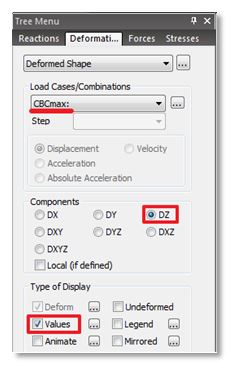
1. For the moving load combinations (max case) check the deformed shape in the direction of gravity (DZ) at the support locations.
2. Positive value of DZ implies there is an uplift at that support.
Alternatively, same could be checked by verifying the
Reactions at supports for moving load combination (min case).
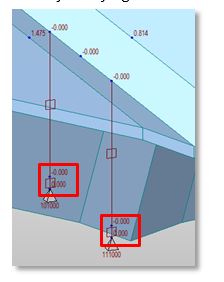
To track vehicle position causing the maximum uplift at the particular node, Invoke
moving load tracer from
Results > Moving Load > Moving Trace
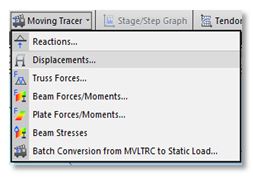
1. In the moving load tracer menu, select the appropriate moving load case (max)
2. Enter the Key node, node with the maximum uplift.
Follow the same steps for reactions as well, except that
only support nodes could be selected as Key node.
NOTE: It is recommended to check the uplift results for
moving load combinations along with permanent load.
Clicking on ‘Write Min/Max Load to File’ option, generates a .mct file. Running the .mct file using, Tools > MCT command shell, the said vehicle position is added as a static load
case to existing static load cases.
cases, to view the uplift. To know the corresponding vehicle position, Moving Load Tracer option can be used.
Go to Results > Deformations > ‘Deformed Shape…’
1. For the moving load combinations (max case) check the deformed shape in the direction of gravity (DZ) at the support locations.
2. Positive value of DZ implies there is an uplift at that support.
Alternatively, same could be checked by verifying the
Reactions at supports for moving load combination (min case).
To track vehicle position causing the maximum uplift at the particular node, Invoke
moving load tracer from
Results > Moving Load > Moving Trace
1. In the moving load tracer menu, select the appropriate moving load case (max)
2. Enter the Key node, node with the maximum uplift.
Follow the same steps for reactions as well, except that
only support nodes could be selected as Key node.
NOTE: It is recommended to check the uplift results for
moving load combinations along with permanent load.
Clicking on ‘Write Min/Max Load to File’ option, generates a .mct file. Running the .mct file using, Tools > MCT command shell, the said vehicle position is added as a static load
case to existing static load cases.



